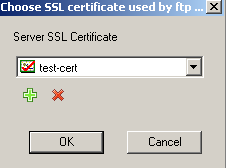Import certificate into the "Personal" ("My") certificate store of the "local computer account" ("local Machine")
Xlight FTP Server uses certificates stored in the "Personal" ("My") certificate store of the "computer account" ("local Machine") in Windows. To import certificate, open the Microsoft Management Console (MMC) as showed in the following picture:
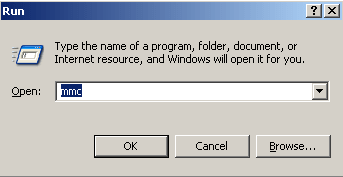
Then and add the Certificates snap-in, as showed in the following picture:
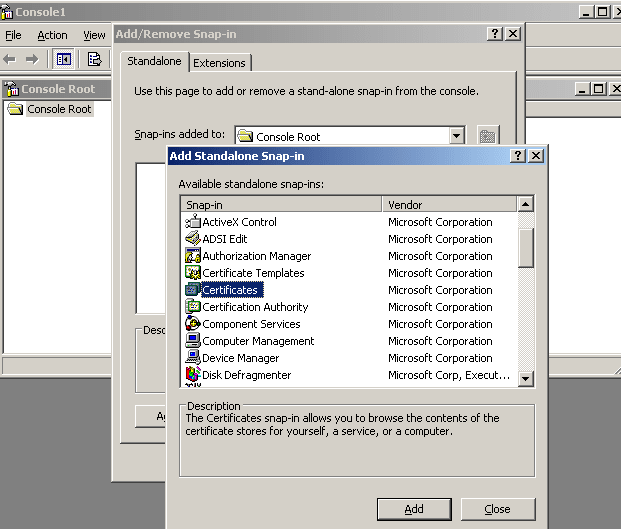
Choose the 'Computer Account' radio button to manage the local computer certificate store, then click "Next", as showed in the following picture:
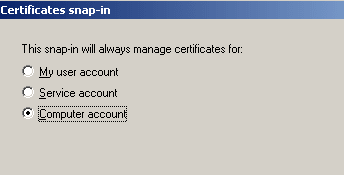
Choose either the local computer or the remote computer where the certificate will be installed, as showed in the following picture:
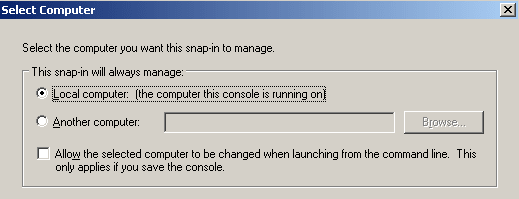
Click Finish. Navigate to the [Certificates (Local Computer)]->[Personal]->[Certificates] folder. Right click in the right side pane and select [All Tasks]->[Import], as showed in the following picture:
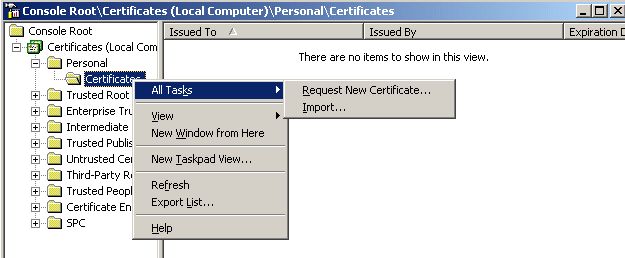
This will start the import wizard. Click the Next button to import certificate into the "Personal" ("My") certificate store. When you import the certificate, you must import the private key associated with this certificate, otherwise it will not be usable. After finishing import certificate into above place, you will be able to see the certificate and select it in the Xlight FTP Server, as showed in the following picture: